 |
RRUFF Home | UA Mineralogy | Caltech Mineralogy | The IMA Mineral List | Login |
Important Update News
The RRUFF Project is being updated to improve its interface and content. The beta version of the update is accessible to the public at RRUFF.net. New data is only being added to the beta site. Please note that it is in development, and some components are not functional. Existing RRUFF.info links will resolve to the new site after RRUFF.net is officially released.
We are grateful to NASA for the funding of this effort.
|
CrystalSleuth: Basics
|
||||
|
<<Back====
Next>>
CrystalSleuth is interactive software meant to read a previously created datafile created from Raman or Infrared spectroscopy or by X-ray diffraction. The file format should be plain text, line fed data-pairs with comma, space, or tab as the delimiter.
Toolbar Many of CrystalSleuth's functions are accessible from the toolbar near the top of the window. Save and Print CrystalSleuth has the familiar save and print buttons, though several buttons may look unfamiliar. 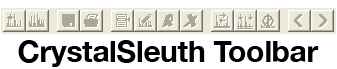 (download toolbar cheat sheet.) Modes There are four primary modes in which to use CrystalSleuth: File Manager mode, Edit mode, Raman mode, and X-ray diffraction mode. These can be accessed under the Mode Menu, or by their buttons. Data handling tools
|
Zooming Patterns can be viewed in greater detail if the user zooms-in to a region. To zoom-in to a region the user must draw a box containing the portion of the pattern of interest. (Left Click, and drag, then release) To zoom-out, the user again draws a box, but this time, the box should not include any of the pattern. No special tool need be selected to draw a box. The program remembers up to twenty zoom positions. In order to zoom out from multiple zoom-in events, the user can repeatedly draw empty boxes, select the Zoom-out button from the File manager, or select Zoom Full from the right click menu. Scrolling While zoomed-in the user can scroll left or right using the scroll buttons. The movement left or right is a shift of magnitude equal to one third of the window width. By default the vertical scale is automatically adjusted to fit the minimum and maximum data-points in the selected region, so relative intensity is less apparent while scrolling. Trimming The user may wish to trim the data before reducing background for better results. Double-click near the edge to trim. Use the arrow keys to finely adjust left or right. From the right-click menu, select Trim, then choose to remove pixels left or right of the cursor position. Raman Quick Start Open your file. Select Raman mode. Trim as desired. Click the background reduction button. If you have not yet done so, click the Compile button. Otherwise click the Search button. After a short while the searching is complete, and the user is presented with the best matches. Please remember that we cannot guarantee CrystalSleuth's use for the identification of minerals. This software shows the closest matches to samples within our database. It is entirely possible that the sample is not represented in our database, and also possible that the best achieved match belongs to a sample whose identity is not yet confirmed. Users are urged to follow-up on matches they receive to watch for updates. X-ray Diffraction See X-ray diffraction help page. |
|||